Controls, Layout and Reference
Level Selection
The Level Selection screen is the main screen. All available levels are on the screen. Depending on the state of progress and whether you have purchased the game, different options are available to you. There are two free levels in the game, a Tutorial and the N51 (Solberg, NJ) level. Each level is locked until you complete the previous level.
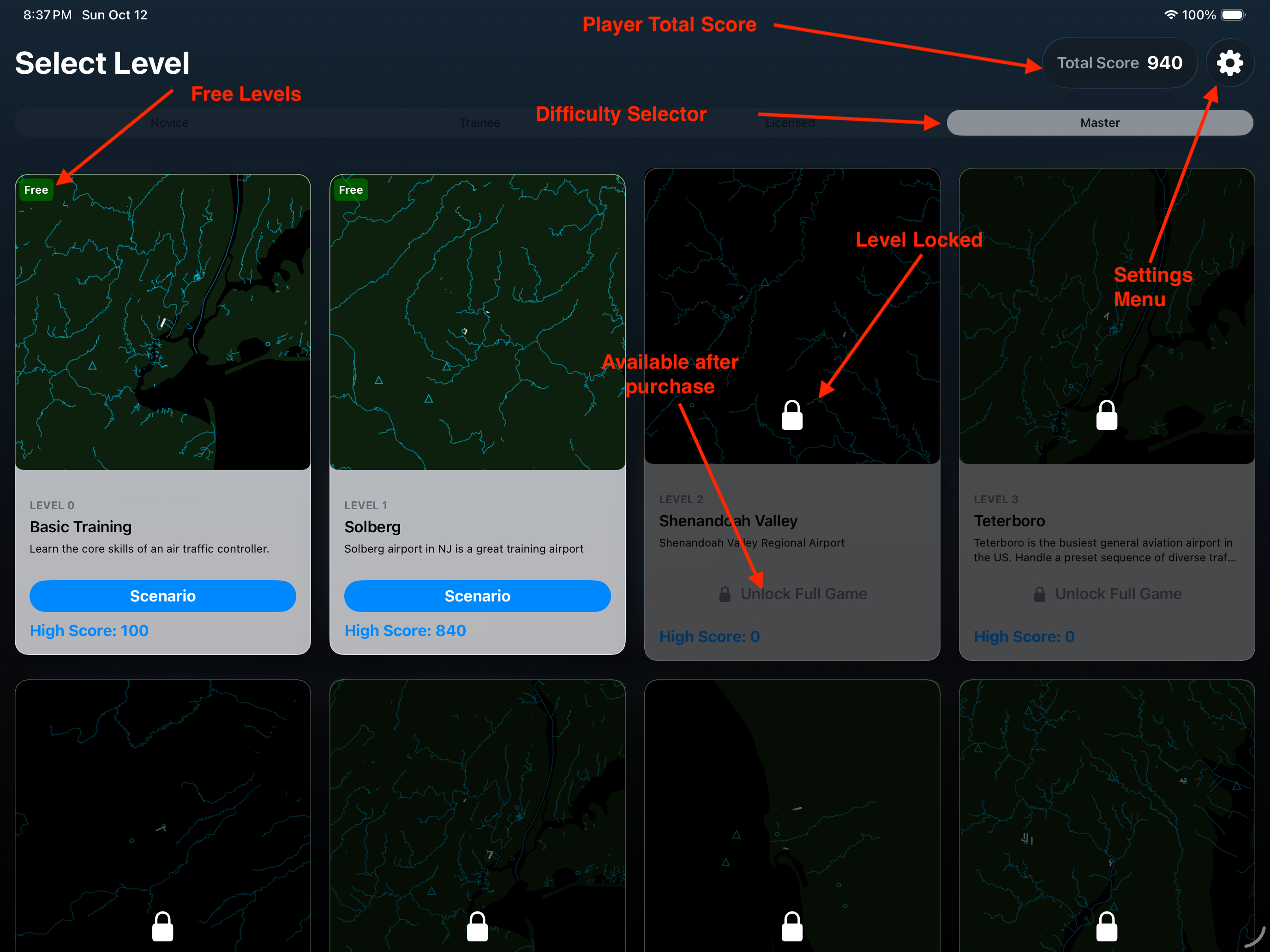
Settings Menu
In the settings menu, you can search the feature knowledge base and get support help. You can also purchase the game, or restore your purchases in this menu.
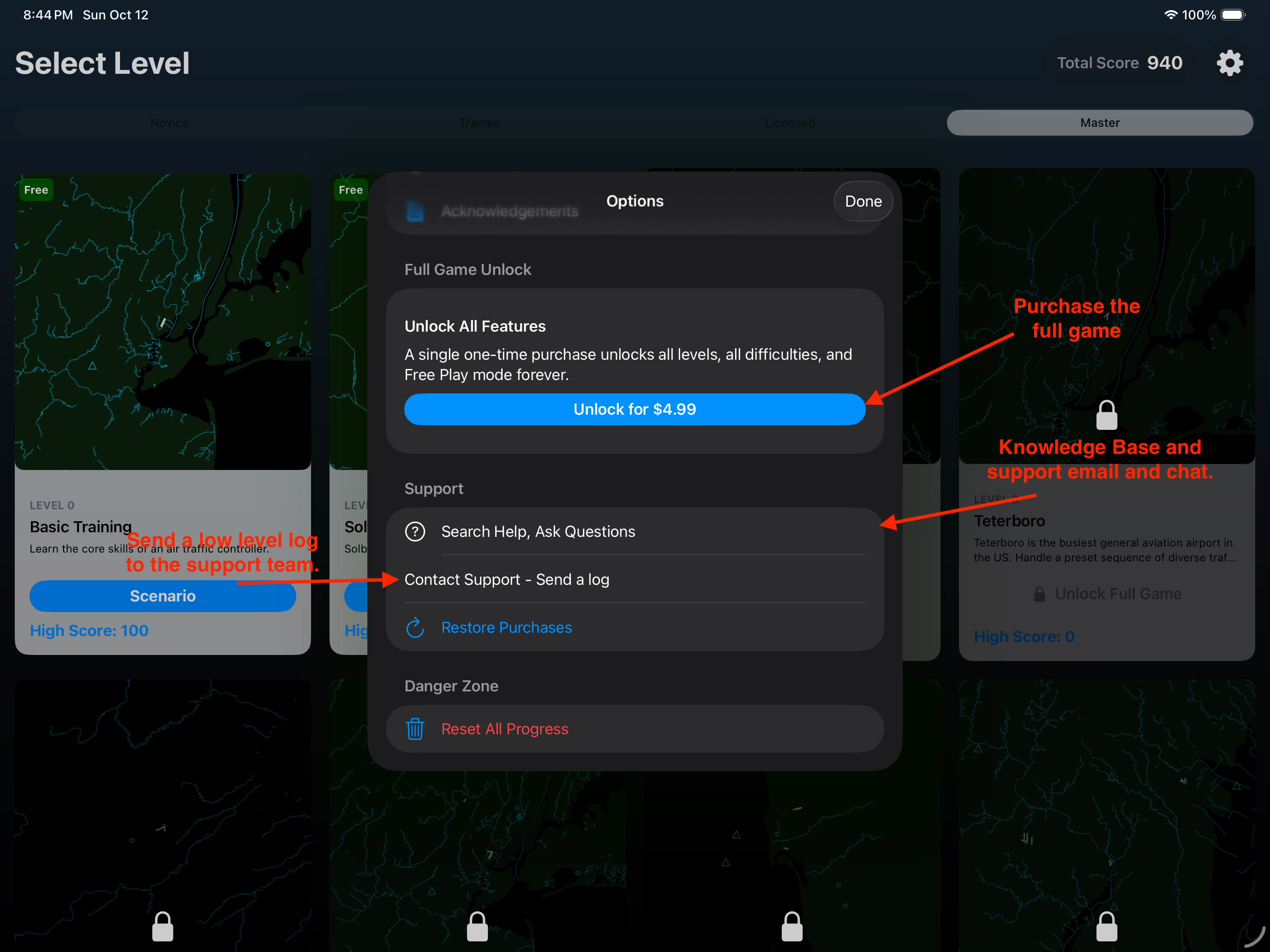
Game Controls
Here are all the main game controls.
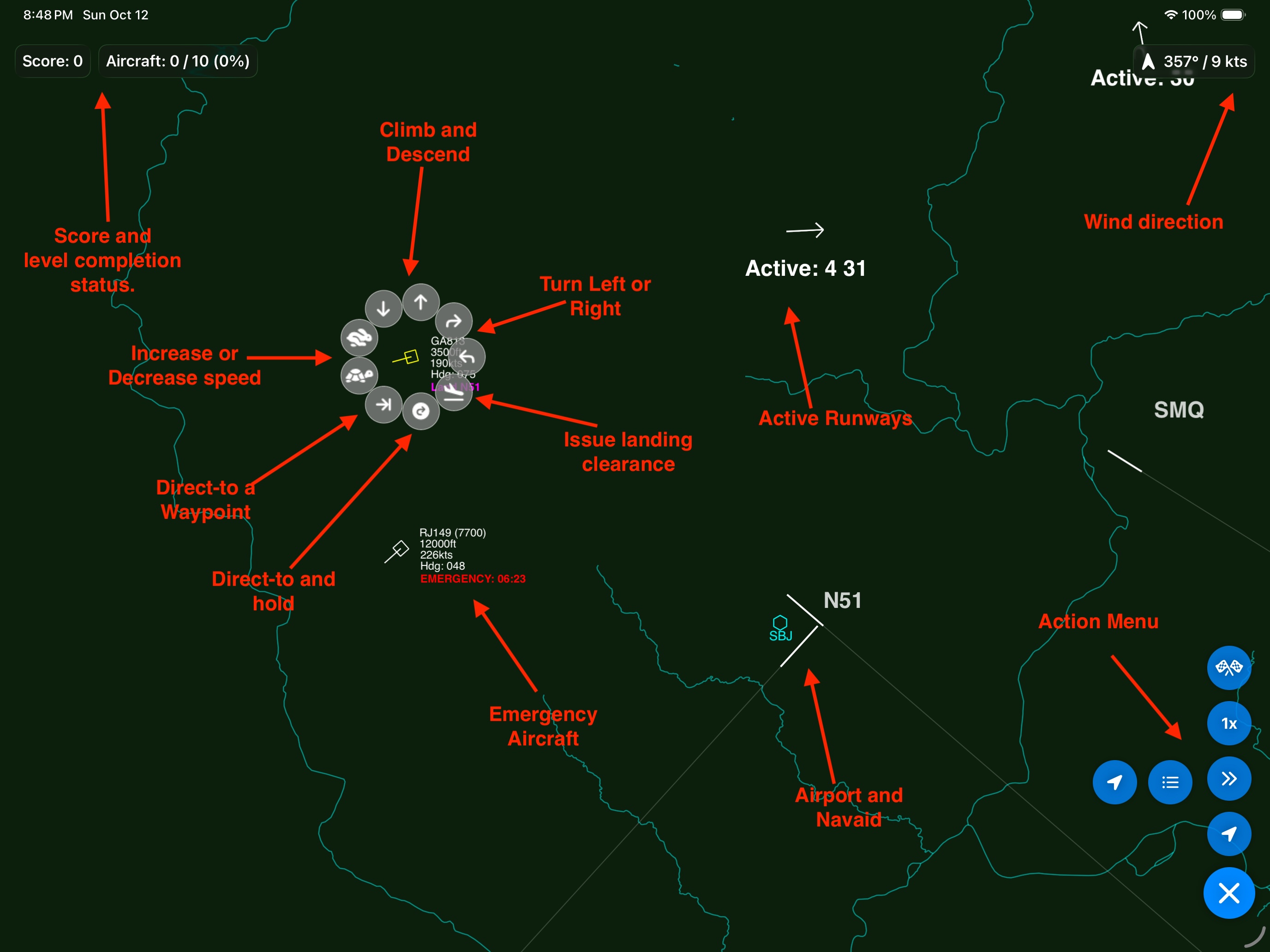
You issue commands to aircraft by tapping on them, and then tapping the specific command. You can tell an aircraft to climb, descend, speed up, slow down, go direct to a waypoint, go to a waypoint and hold or that they are clear to land. Commands will only be successful within the aircrafts performance envelope - aircraft have max and minimum speeds and altitudes and make turns, climbs and descents at rates consistent with the aircraft type. If an aircraft is unable to accept a command, the pilot will respond with unable and the reason.
If you issue a landing clearance for a specific runway, the clearance will only be accepted if the aircraft is lined up close to the runway centerline of an active runway, and is able to descend at a reasonable rate to reach the threshold in time, otherwise you will get a refusal. If the landing clearance is accepted, the plane will descend and turn automatically to the threshold.
Keep aircraft from colliding my having a minimum vertical separation of 500 feet and/or 0.5 mile.
Emergency aircraft have a timer countdown. If they are not landed (on any airport) before the timer expires, they crash.
The Floating Action Menu has oultiplecommands. At the bottom, the location indicator centers the screen. The list indicator gives you a flight strip menu with all active planes and their goals. You can click on them to center them in the view. The right chevrons cycle the center of the view on each plane in the airspace. The 1x (or 2x or 4x or 8x) indicator speeds up time. It cycles through each time you click on it. The flag indicator exits the level before it is complete. Your score is kept but you may not have met the level completion conditions.
Seeding
In version 1,.1, I introduced Seeding. Seeding works in freeplay mode. Seeding can be set on the level selection window and allows you to use either Random seeding, numeric seeding (either hex 0x..... or integers). You can set the seed type on the main level selection window.

- Random each level - changes the seed every time you play.
- Manual - which allows a hex or base 10 integer.
- String - Allows you to use a string to remember the level game play.
